Training Load
Of course, recording the training itself is fundamental to any successful programme. ithlete encourages users to rate the difficulty of their last session in a simple subjective way, even if they don’t have wearables to calculate this for them. Alternatively, if you use Garmin, Fitbit or Training Peaks you can import every training sessions details automatically.
Recording training load can often explain daily ithlete readings. For example, an amber training recommendation after a hard session the previous day is expected– but without the reference to yesterday’s training session how can you be sure? The lowered HRV could be indicating oncoming illness or overtraining
The whole principle of monitoring Heart Rate Variability (HRV) as an athlete is that you can see the impact of training and recovery to assess your readiness to train/perform. It stands to reason that the longer lasting and more intensive a workout, the longer it will take your body to recover. Recording training load in ithlete will help you visualise the relationship between certain workouts, or training loads, and your HRV.
Training load = training volume x training intensity.
Recording Training Load in ithlete
Different sports and monitoring tools record Training Load in different ways so we provide several ways to record your Training Load:
- Manual entry
- Import from Garmin Connect
- Import from Training Peaks
- Import from Fitbit
- Using the 1-10 RPE scale
- Manual entry
After the 1-minute morning measure has been completed, you can enter a number for the previous day’s training load using any scale you like. It can be miles walked or run, minutes of exercise, flights of stairs, pool laps, any system you choose. The only requirement is that it should be consistent so you can compare individual days.
If you perform multiple sports, this is much easier to do if you use a generalised measure such as TRIMP, or even a subjective measure such as RPE (that will be described separately).
The landscape charts in both the ithlete mobile app and ithlete Pro will auto-scale to display bars that vary in height with the load entered.
- Import from Garmin Connect
 ithlete Pro allows you to sync your Garmin Connect account and will calculate a heart rate based TRIMP measure for any workouts performed using Garmin Edge, Forerunner, Vivoactive & Fenix devices. Details of how to sync can be found here.
ithlete Pro allows you to sync your Garmin Connect account and will calculate a heart rate based TRIMP measure for any workouts performed using Garmin Edge, Forerunner, Vivoactive & Fenix devices. Details of how to sync can be found here.
If you do more than one workout in a day, the loads are all added up in Pro. We chose to use Bannister TRIMP as it is the most validated calculation in research.
- Import from Training Peaks
 Many endurance athletes use Training Peaks, and we partnered with them to allow their proprietary TSS measure to be exported to ithlete Pro. In parallel you can upload ithlete’s HRV, resting HR and subjectives to the Training Peaks dashboard. You can read more about how to sync your accounts here.
Many endurance athletes use Training Peaks, and we partnered with them to allow their proprietary TSS measure to be exported to ithlete Pro. In parallel you can upload ithlete’s HRV, resting HR and subjectives to the Training Peaks dashboard. You can read more about how to sync your accounts here.
- Import from Fitbit
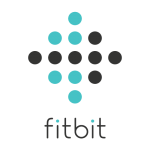 Not all Fitbit devices record heart rate, but they all calculate Activity Calories, and these can be imported in to ithlete Pro and displayed as vertical Training Load bars in the Timeline.
Not all Fitbit devices record heart rate, but they all calculate Activity Calories, and these can be imported in to ithlete Pro and displayed as vertical Training Load bars in the Timeline.
Activity calories represent exercise volume quite well, but don’t capture the intensity element which TRIMP and TSS do, so intensive activities such as HIIT are likely to be under-represented compared to long slow activities such as walking or jogging.
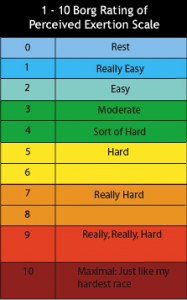 Rating of Perceived Exertion (RPE)
Rating of Perceived Exertion (RPE)
Despite being a subjective measure, RPE is widely used in team sports, and tends to capture the overall impact of mixed intensity activities such as soccer quite well. If using this method, we recommend recording the effort number as soon, and as honestly as possible after finishing the workout, as the passing of time tends to reduce the perception of how hard you worked!
In summary
It is strongly recommended that whichever method you choose you record training load in ithlete to add depth and meaning to their heart rate variability (HRV) data.
