In this weeks blog we’ll be continuing the ithlete Pro theme but focusing on data management across multiple devices, and integrating third party data into your ithlete Pro timeline.
As we briefly touched on in Tuesday Tip: Safe, synched & insightful data with ithlete Pro, among the many benefits of subscribing to ithlete Pro is having the ability to save your data to the ithlete cloud and then download it to multiple devices. So we’re now going to delve a little deeper in to this feature and provide a few tips around how it works.
Exporting data
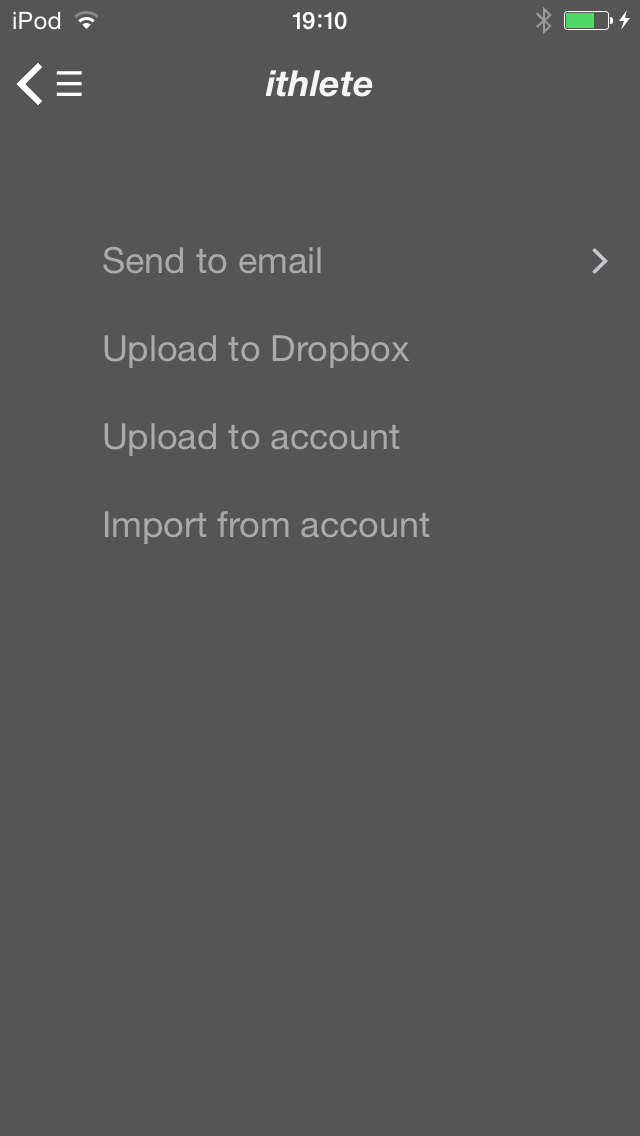 In the past the ithlete handset app would only allow manual export to Dropbox and email, which wasn’t ideal and would need to be done regularly if you wanted to safeguard your data. This has been improved with ithlete Pro, as data storage is now automatic, secure, and direct to the cloud. After syncing your device, each time you take a reading the handset app will automatically upload it to your ithlete Pro account. If you do not have an internet connection at this point, you can always manually upload later from the main menu, under ‘Settings’ -> ‘Sync data’ -> ‘Upload to account’.
In the past the ithlete handset app would only allow manual export to Dropbox and email, which wasn’t ideal and would need to be done regularly if you wanted to safeguard your data. This has been improved with ithlete Pro, as data storage is now automatic, secure, and direct to the cloud. After syncing your device, each time you take a reading the handset app will automatically upload it to your ithlete Pro account. If you do not have an internet connection at this point, you can always manually upload later from the main menu, under ‘Settings’ -> ‘Sync data’ -> ‘Upload to account’.
(Tip: To view newly uploaded data in ithlete Pro you must refresh the browser or click ‘Sync’ on the title bar)
Importing data
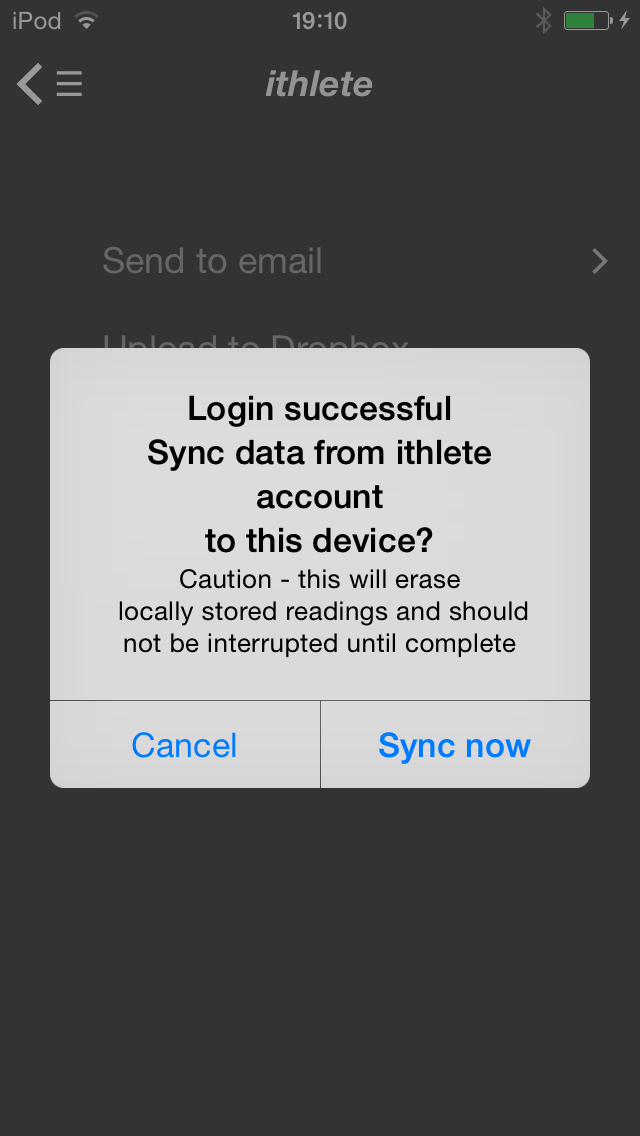 Importing data to multiple devices was a popular customer request, so we’ve integrated an import option into your ithlete handset app.
Importing data to multiple devices was a popular customer request, so we’ve integrated an import option into your ithlete handset app.
To use, you’ll first need to sync your device, then from the main menu select ‘Sync data’ -> ‘Import from account’. This can be done on any device and will load all of the existing readings from your ithlete Pro account in to your ithlete handset app (overwriting any existing data).
Deleting and tidying data
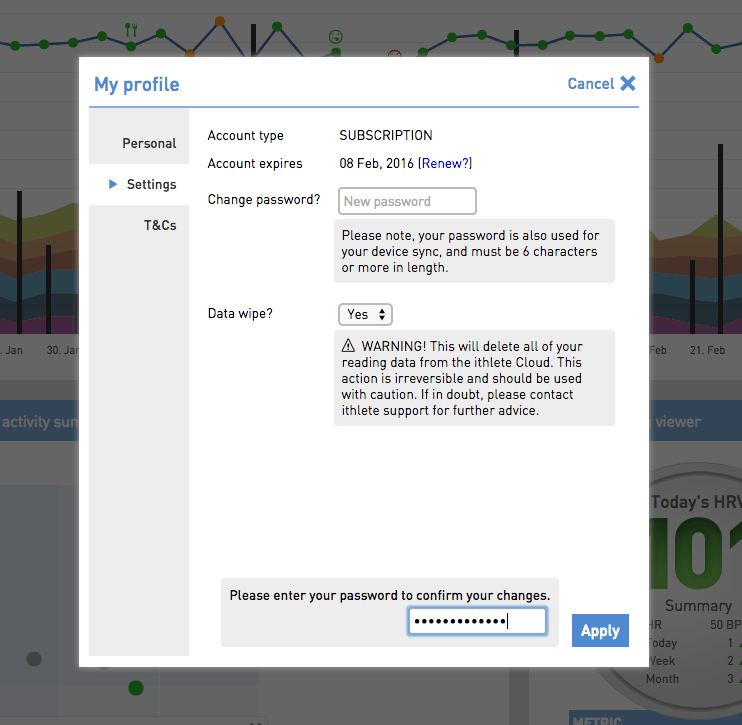 All of your data can be deleted from ithlete Pro using the ‘Data wipe’ option under ‘My profile’ -> ‘Settings’. This feature should be used if you want to delete your readings from your account and start again, or if you want to tidy any existing erroneous data.
All of your data can be deleted from ithlete Pro using the ‘Data wipe’ option under ‘My profile’ -> ‘Settings’. This feature should be used if you want to delete your readings from your account and start again, or if you want to tidy any existing erroneous data.
The procedure for tidying data is to amend it first on your handset, apply the ‘Data wipe’ option from within ithlete Pro (deleting all your existing data from your account), then upload your newly tidied data from your handset (via ‘Sync data’ -> ‘Upload to account’). Note: Data deleted from your account can not be retrieved, so please use this feature with caution!
(Tip: To upload all your data to ithlete Pro, you will need to logout and login again on your handset to reset the state of the data, and allow it to be uploaded again)
Integrating third-party data
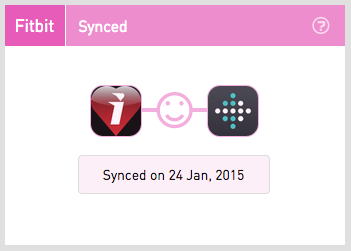 Now let’s take a look at importing third-party device data into your ithlete Pro Timeline. We decided to launch ithlete Pro with the option of importing your Fitbit data. This can be done by clicking on the Fitbit logo, within your Fitbit widget, and then following the on screen instructions to sync your Fitbit account. Once done, your ithlete Pro dashboard will refresh and your Timeline will then display ‘activity calories’ and ‘sleep efficiency’, both values now coming from your Fitbit data. This is a particularly good for correlating your activity and sleep against your HRV score and is designed to give a comprehensive view of how lifestyle factors are effecting your HRV.
Now let’s take a look at importing third-party device data into your ithlete Pro Timeline. We decided to launch ithlete Pro with the option of importing your Fitbit data. This can be done by clicking on the Fitbit logo, within your Fitbit widget, and then following the on screen instructions to sync your Fitbit account. Once done, your ithlete Pro dashboard will refresh and your Timeline will then display ‘activity calories’ and ‘sleep efficiency’, both values now coming from your Fitbit data. This is a particularly good for correlating your activity and sleep against your HRV score and is designed to give a comprehensive view of how lifestyle factors are effecting your HRV.
We do plan to incorporate other devices such as Garmin, Jawbone etc. so please keep your requests coming in as we will be adding the most popular!
Other tips on using ithlete Pro can now be found under ‘Help’ -> ‘FAQs’ from within your account, and for any developers out there we are starting to build up a set of APIs for integrating ithlete data in to other systems (for details please get in touch).
If you are interested in taking advantage of these new features and safeguarding your data why not sign up for a two week free ithlete Pro trial now?
You can recap on the rest of this Tuesday Tips series here, or follow us on Facebook or Twitter for more news!

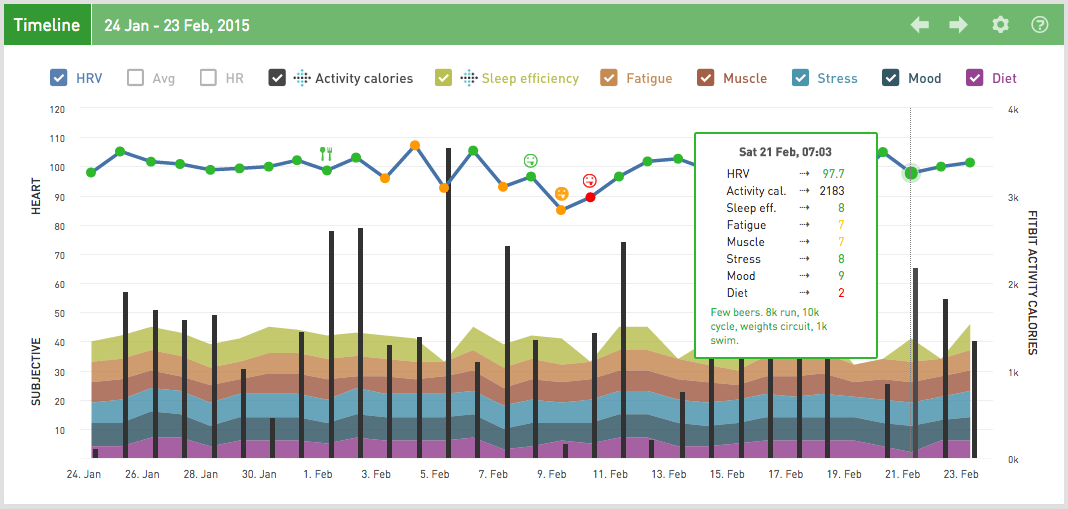
I would like to see the Polar V800 data be imported to Ithlete Pro.
Hi Jorgen,
Thanks for the suggestion, it’s already on the watch list so keep tuned!
Best, Laura
i am completely lost on how to connect my standard ithlete app to this pro trial. Can’t see any advices anywhere?
Hi Darren,
You’ll just need to sign up for the ithlete Pro trial here then once you have created a username and password take your standard mobile app, navigate to menu> sync data> upload to account and enter those details.
Hope that helps!
Laura
Glad to hear that you will be integrating with Garmin. Can wait!
Great product. I would like to be able to import data from Strava.
Thanks
Import data from Suunto watches would be great
Exporting data to be imported into other tools and compared with other data sources isn’t particularly useful until the exported data is in a non-proprietary unit of measurement. When can we expect to see that?
Hi Jeremy,
The point here is more that ithlete data is automatically exported to Pro and so should you lose/damage your mobile device that data is preserved.
What would you like to see exactly?
Best,
Laura
I would like to see the Polar V800 data be imported to Ithlete Pro, too.
I’d love to see integration with Garmin connect too!
Any plans to do a basic training impulse calculation for training load if heart rate and time are included in the data pulled?
Hi Dave,
No firm plans at present, but I can put it on the suggestion list for you.
Thanks,
Laura
Where exactly is your Fitbit integration supposed to be? What Widget are you referring to? I don’t see anywhere on your app, ithlete pro page or anyone on Fitbit’s app or page.
Hi Dan,
You can find the Fitbit integration widget in your ithlete Pro account. On the standard view scroll to the bottom of the page and it is the bottom right hand box I believe. Just follow on screen instructions to sync.
If you have already customised your ithlete Pro view simply check the Fitbit widget is ticked in your settings.
Hope this helps,
Laura
Please enable synchronisation with polar watches, it would be amazing!
I have an older version of Ithlete running on an older ITouch. I would like to bring the data over to the new software and a new IPhone. Is this possible?
hi Walt,
Yes it is!
What you need to do is connect your old iPod touch to iTunes, select the Apps section on the device and scroll down to the area that shows file sharing. For ithlete, this will include the hrvlogdb.sql file that contains all your data.
You should download this to your computer, then connect the new iPhone also to iTunes & upload that same file to the same place (it will check that you want to replace the existing one). The current version of ithlete will read this in when you open the app & you should have all your old data on the new phone!
I’d love to see integration with Garmin connect.
Many thanks in advance. :)
Hi,
Integration with Suunto Ambit3 would be great.
Thanks,
Hi Perry,
As it has Suunto Smart sensor – which is stated as having Bluetooth Smart – it should be compatible with ithlete.
Best,
Laura
Hi Laura,
Yes the Heart Rate sensor is compatible and works great. Can the activities from the watch be imported?
Also, when will other fitness bands be incorporated? Haven’t made my mind up yet on which one to get, Fitbit only is a bit limiting.
Will the Xiaomi Mi be compatible anytime soon?
Thanks,
Hi Perry,
Activities can’t currently be imported from that no.
At the moment we don’t have a timeline in place but we hope to be looking at the prioritisation list in the New Year and get the next integration planned then.
Best, Laura
Any plans to integrate with Jawbone up?
Hi Richard,
We are planning on developing interfaces between ithlete Pro and a number of trackers. We’ll make sure Jawbone is on the list!
Thanks,
Laura
Integration with the Basis Peak would be great as well. I have been manually synchronizing the data between my basis peak and my ithlete for a year now and it is insightful, although it makes for an ugly massive spreadsheet. I’d also like to see the ability to have a user defined data field, so we can each have a data field that has meaning to each of us individually that gets tracked as well, even if it requires manual data entry.
Hi,
Would like to have a fully data import from Garmin Connect (activities, sleep cycles and weight from new Garmin Index Smart scale).
Means by point to a certain bubble in ithlete Pro, all regarding information which leads or is at least related to this HRV value will be considered and shown.
E.g. the training intensity and sleep cycle (from Garmin Connect, dated on the prior evening/current night). In addition the weight/body composition values might be nice to show (probably less body fat leads to a more effective training, related in a better HRV over time etc. )
Hi Pascal,
Thank you for the suggestion, I’ll pass this on and add it to the list for consideration.
Best,
Laura
+1 on Pascal’s comment regarding integrating Garmin Sleep and weight info into Ithlete!
I just purchased a month subscription with the hopes of importing HRV files from the polar V800 into the program. However, not luck.
I really hope you allow polar files to work with your software soon.
I’ve looked all over the fitbit app (both on my phone and the dashboard on my laptop) and can’t find a way to integrate it with ithlete. Can someone expand on how to do it? I don’t see the fitbit logo to click on and I think I’ve tried selecting every menu I have….
Hi Kate,
If you open the Tools icon on the right hand side of the ithlete Pro screen, you will see a Fitbit widget that you can select. It should then be a simple case of entering your Fitbit username & password one time for the Sleep quality & Activity Calories to be synced over to Pro.
More in this article:
http://www.myithlete.com/tuesdays-tip-data-management-and-third-party-integration/
When can we expect to see the integration with Garmin devices/connect. Just signed up for the trial and would like to know before I fully commit to a subscription.
Hi Trevor. We are working on it right now, and hope to have the first version working at the end of this month (August) which will take in activity data and calculate Training Loads for display in ithlete Pro.
Any update on the plans to allow upload of sleep data from Jawbone UP?
Hi Richard,
At the moment it’s at the top of the priority list, however we are continuing to work with more and more companies for third party integrations. I’ll ensure Jawbone UP is on the list.
Best,
Laura