ithlete Pro is a cloud based application which can be viewed using a browser on your PC, Mac, tablet or smartphone.
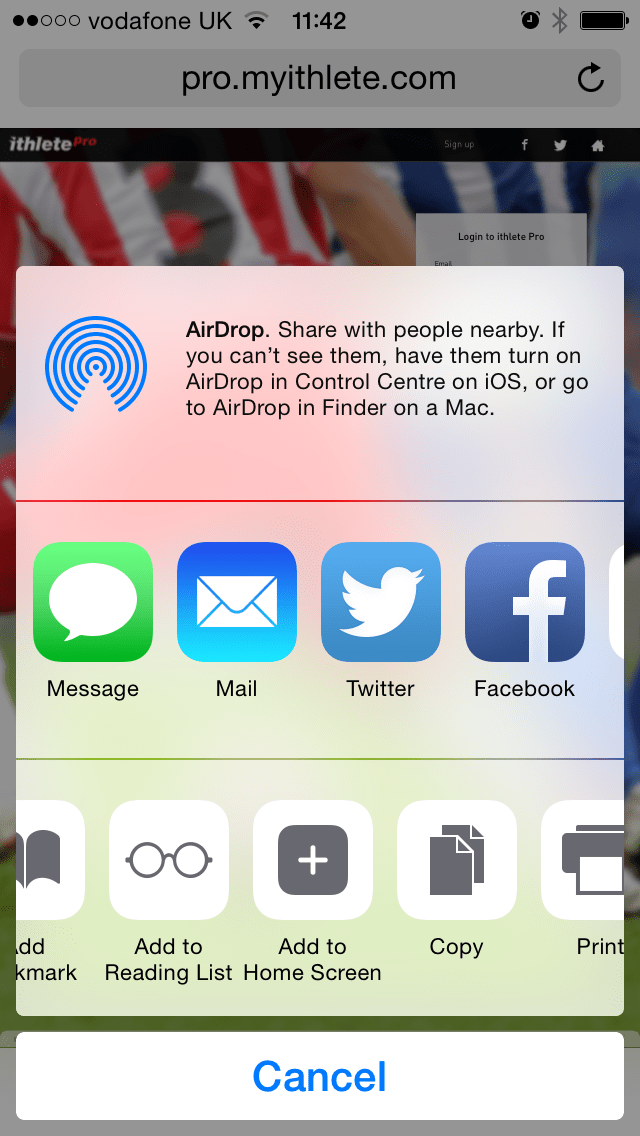 Whilst it is possible to view all your data on a phone with the same layout as on your desktop, it probably makes more sense to choose fewer widgets focusing on the views you are most likely to need on that device. The settings you use are saved separately for each device, so you won’t need to spend time on these after making your initial selection.
Whilst it is possible to view all your data on a phone with the same layout as on your desktop, it probably makes more sense to choose fewer widgets focusing on the views you are most likely to need on that device. The settings you use are saved separately for each device, so you won’t need to spend time on these after making your initial selection.
The first thing you want to do is create a home screen icon for ithlete Pro so you can access it easily, and the app will fill the screen completely by removing the search box, making more efficient use of the limited screen area.
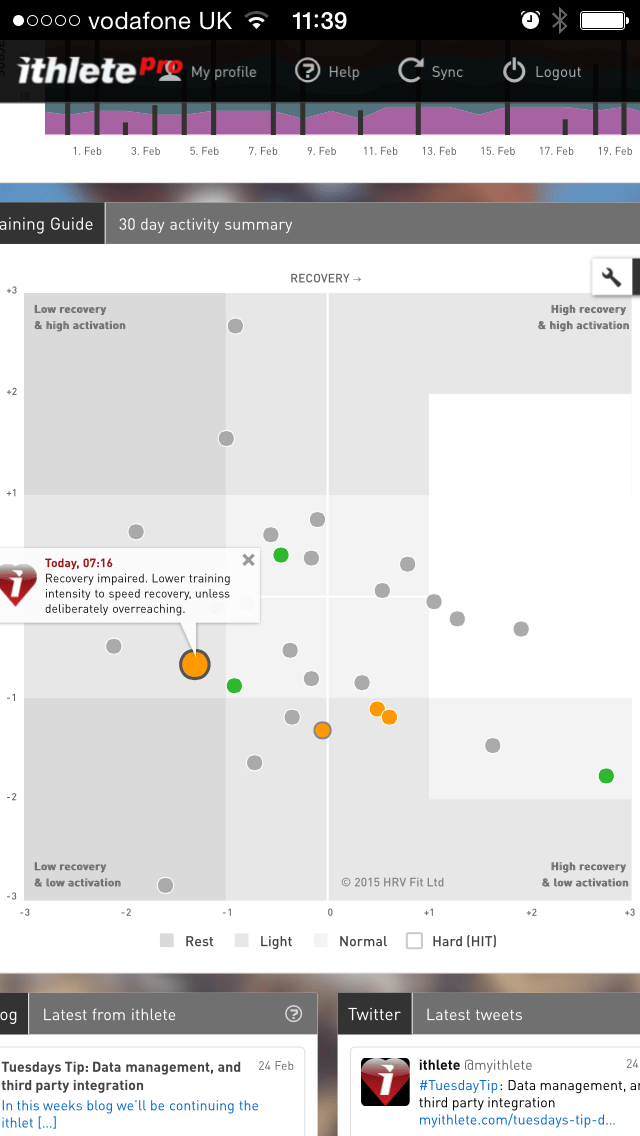
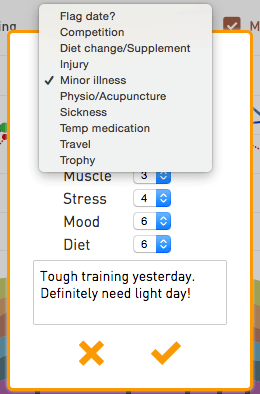 After taking a reading first thing in the morning, you may want to see the Training Guide, which offers a more sophisticated analysis and insights than the traffic lights of the mobile app. You can double tap that widget to have it fill the limited size phone screen:
After taking a reading first thing in the morning, you may want to see the Training Guide, which offers a more sophisticated analysis and insights than the traffic lights of the mobile app. You can double tap that widget to have it fill the limited size phone screen:
Later in the day you may want to add your training load, comments or add a flag to that day, which can help you (or your coach) understand variations in your heart rate variability (HRV) when you look back at it later, in this case a minor illness caused by toothache.
On a tablet, you have a larger screen, and can view more data than on the phone, though you will still probably want to use a 1 month timeline view rather than 3 months on a full sized screen. Note also we have selected resting HR to be displayed on the timeline, whereas it would probably be confusing to have it on the smaller screen mobile device.
If you are interested in taking advantage of these new features and safeguarding your data why not sign up for a two week free ithlete Pro trial now?
You can recap on the rest of this Tuesday Tips series here, or follow us on Facebook or Twitter for more news!

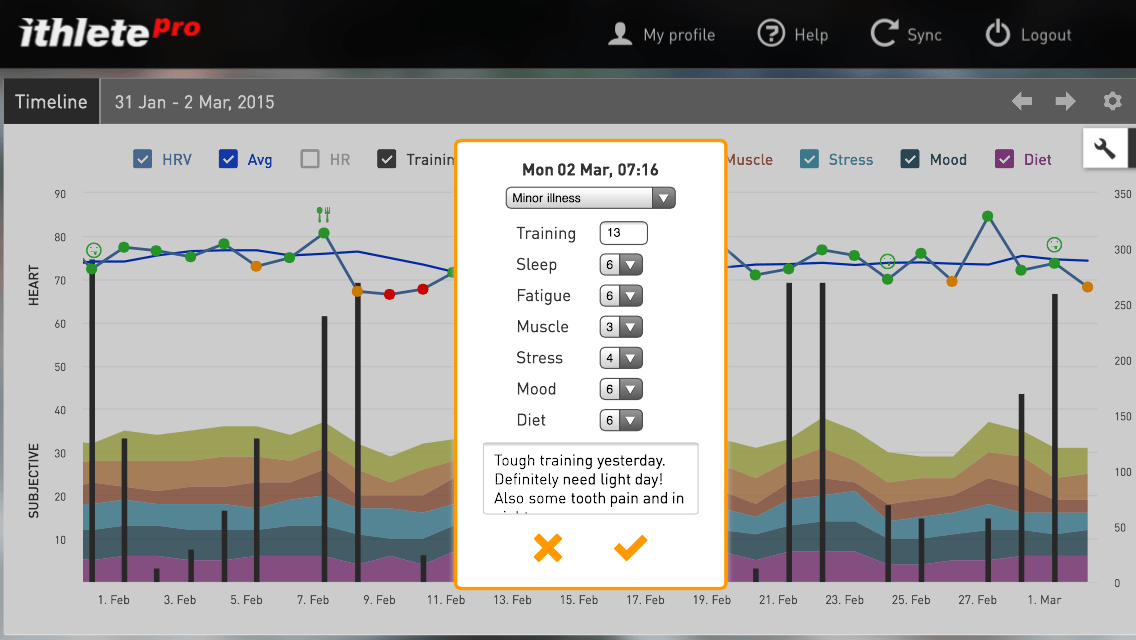

Use Apple Watch for input to your iPhone app. Instead of finger or chest sensor.
Hi Rich,
We’ve obviously not yet tested the Apple Watch but if it uses the same standard as the Mio Alpha watch it won’t be suitable, as shown in here http://www.marcoaltini.com/blog/heart-rate-variability .
Best,
Laura
I have bought two subscriptions, one for myself and one for my daughter. How do I activate the second account?
There has been considerable research on HRV being used as a tool to determine the dopamine level in Parkinson patients much like how diabetes patients can determine insulin level. Wanted to see if you appt could measure HRV using Apple Watch so I can link it in to Apple health reading and combine it with gait, cardio, heart rate, parkinson physical therapy, parkinson voice therapy, parkinson sleep therapy, tremor measurements, to give parkinson patients a better indicator when to take more dopamine. This would greatly help PD patients regulate their off/on cycle. But can not find away to link your app to Apple Watch.
Hi Jack,
Thank you for getting in touch, this certainly sounds interesting. Our app isn’t compatible with the Apple Watch, or any wrist-based monitor, because we just haven’t seen research supporting its validity for good quality data collection.
If you would like to discuss using our app with a Finger Sensor or chest strap please drop me an email laura@myithlete.com
Many thanks,
Laura